Free Launch Bar is a program that will not suit or please everybody, but some users who persevere with the non-too-intuitive set up process will wonder how they coped without it.
Free Launch Bar is a Free replacement for the standard Quick Launch bar. Why change?
When I started to use it for review purposes I asked myself that question. The help facility is not for the faint hearted and some of the early attempts to customise it to suit my intentions were not entirely successful. Eventually, after a couple of hours, I had it working well. So well that, after using it for the rest of the day I ditched the Windows Quick Launch Bar (right click on the Task Bar, click Properties and uncheck the "Show Quick Launch Bar") and have not reverted to it since installing FLB some six weeks ago.
Free Launch Bar is fully compatible with Quick Launch because it uses the same folder for shortcuts. But there is one huge difference. Free Launch Bar allows you to combine your shortcuts into groups. This feature looks like popup menus. It vastly improves the management of shortcuts and saves working space on the desktop. My desktop is now entirely free of shortcuts and folders. As the Task Bar is available regardless of which or how many programs are running, launching a new program is a one-click action. Using FLB, launching any of a large number of applications is simpler than ever before.
After menus have been created, any shortcut on the desktop can be dragged onto an appropriate menu icon. When the mouse pointer is on that icon the menu opens showing all the programs attached to it.
An example: I have a "Swiss army knife" icon for the menu that has all the shortcuts I use for programs that have a maintenance function - 16 in all. Pass the mouse pointer over that icon, the menu appears, move the pointer to, say, Disk Defragmenter, left click and the program is running.
I use nine menu icons, the other themes are: games, finance, .pdf manuals, office programs, Internet programs, regularly used Excel files, "Odds 'n ends" and Open Office programs.
The ability to customise the appearance and functions of FLB is one of the big attractions. For example, the size of the icons can be changed to one's own preferences, or the icon can be replaced with a text label, or both an icon and label can be shown
Why you need Free Launch Bar? Well, you don't need it. You already have almost all features of Free Launch Bar on Quick Launch. You can create menus with Quick Launch, but you must hold down CTRL key to open menu and you cannot rearrange items inside menu. Free Launch Bar is an excellent replacement for Quick Launch. It uses the same technology. Free Launch Bar claims to be the only FREE software that can be integrated into taskbar. If your Quick Launch has a lot of shortcuts, Free Launch Bar lets you organize them into nice menus arranged the way you want them. Paraphrasing the lady chiropractor in the oft repeated TV ad "I've tried other launch bars but I want my FLB!"
The main features of Free Launch Bar:
- Creating menu on taskbar with unlimited levels
- Compatibility with Windows XP
- Integration into Windows Shell
- Low resources
- Compatibility with Quick Launch
- Creating separators to group shortcuts inside menus
- Different view modes
- Hotkeys
- Using PNG pictures as icons
- Support of Windows Drag & Drop technology. To add shortcuts you can simply drag them into menus
- Improved tips. You can include some of HTML tags into button description.
- Fast toolbar switching
- Absolutely FREE
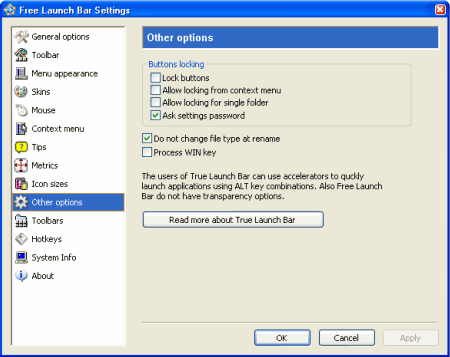
In summary, for me it was worth the initial hassle of the setting-up process.
Derek Jordan
March 2005