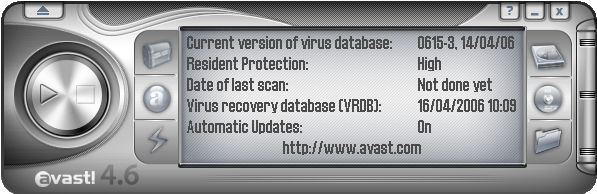
 The Menu button opens a program menu for various functions and settings, including iNews and the virus database.
The Menu button opens a program menu for various functions and settings, including iNews and the virus database.
This button selects non-removable local disks.
 The Chest button opens the storage vault holding quarantined files and stored system files.
The Chest button opens the storage vault holding quarantined files and stored system files. The Resident Protection button will display a bar with
slider that controls the level of resident protection.
The Resident Protection button will display a bar with
slider that controls the level of resident protection.If the slider is on the left side, the resident protection is disabled.
When the slider is on the right side, the High level of protection is set - it means that all created and modified files are scanned.
 You can select the drives (diskette, CD-ROM,
DVD-ROM etc.) that will be tested for virus presence.
You can select the drives (diskette, CD-ROM,
DVD-ROM etc.) that will be tested for virus presence.  You can select the folders that will be
tested, together with the scan level.
You can select the folders that will be
tested, together with the scan level. Starts, pauses, and stops the scanning process.
Starts, pauses, and stops the scanning process.You may never have to use this interface as all features are also accessible from menu selections or mouse clicks.