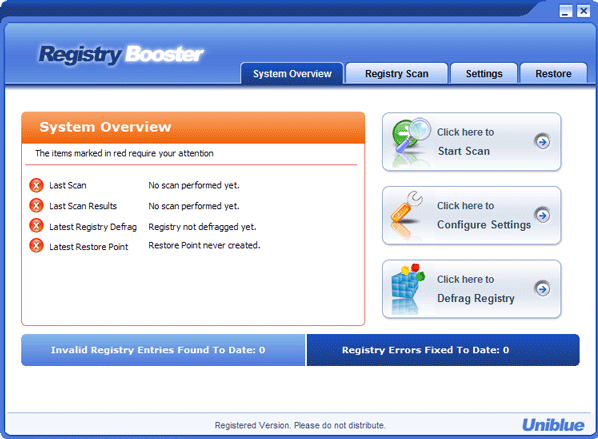 Commensurate with all Uniblue products the layout is clear and the information is obvious.
Commensurate with all Uniblue products the layout is clear and the information is obvious. The help file, which I recommend you all to read, is complete and easily followed.
This is the Navigation panel before any activity has been carried out.
Configuration Settings refers to various startup options and creating backups before repairing - the same information that is available by selecting the Settings tab.
Defrag Registry can take a few minutes and requires a system restart to take effect, as is the norm with a Windows System Restore and some program updates that need to read in the new registry.
Start Scan opens the dialog below.
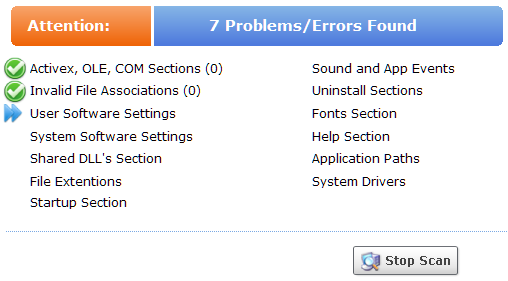


 Registry Booster creates an undo file whenever it makes any changes to the registry.
Registry Booster creates an undo file whenever it makes any changes to the registry.