


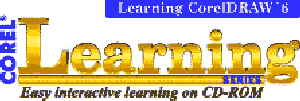
Let me hasten to say at the outset that the title of this review may be a trifle misleading. The fact is, Corel has issued two entirely separate CD-ROMs to cover these interactive, multimedia training courses, one each for CorelDRAW! version 3 and CorelDRAW! version 6.
While virtually all my comments are based on my use of Learning CorelDRAW! 6 (LCD6), readers interested in Learning CorelDraw3 (LCD3) can rest assured that the style and delivery of information is very similar to that for version 6.
It is indeed so similar that their 12-page manuals, which fit snugly inside the cover of the CD-ROM cases, are virtually identical. The only differences are the references to the version numbers and one unique section in each package, Browse in LCD3, which is replaced by the New Features of CorelDRAW! 6 in LCD6.
Installation to your hard disk is quick and very economical on space. Links for the Program listings, are all that is needed for running under Windows 95. For running under Windows 3.1x, you'll need to set up program icons in Program Manager. For a full screen display you will need to use a 640 x 480 resolution screen driver. Of course, you need to keep the relevant CD-ROM in the drive when you are running the program.
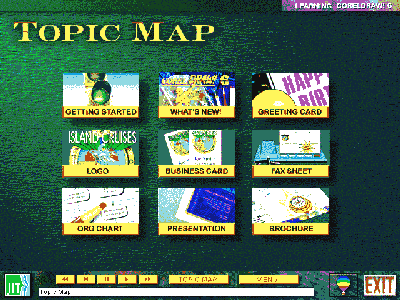
The main menu or Topic Map, as it is called, is equipped with nine large icons. Clicking on any of these gives you access to the corresponding learning module. Each learning module guides you through a self-contained project, using a combination of audio, graphics and text to assist you in the process.
I have already mentioned one of the sections. The remaining eight are:

The style is similar in all modules. Each starts with an introduction, using both voice and text. Then comes the module's menu, from which you select a subject to follow. Although initially you tend to complete each subject in turn, after a while you become more selective in your choices.
There is a Control Panel at the bottom of the screen that offers you a choice of buttons. By clicking on these you can perform various functions within the program, for example you can return to the Topic Map whenever you wish. The panel is also equipped with VCR-style buttons, so you can pause, repeat or skip parts of a learning module.
As you progress, a Tips and Tricks dialog box appears periodically. Respond to it, and you'll be offered additional material relating to the current topic.
If you have the corresponding version of CorelDRAW! installed on your computer, LCD3 (or LCD6) maintains a link to it. So you can click on the Corel balloon button at any time to jump into CorelDRAW! and practise what you are learning. A corresponding Learn DRAW 3 or Learn DRAW 6 button appears on your Windows 95 taskbar for a quick return to the learning module.
Finally, there is what is called a "JIT" button on the Control Panel. Click on the JIT button for access to a range of subjects, tasks or tools that are presented to you using audio, graphics and text. Why JIT? The rather strange name is an acronym for Just In Time and its logo is a trademark of JIT Learning Products Inc. So now you know.
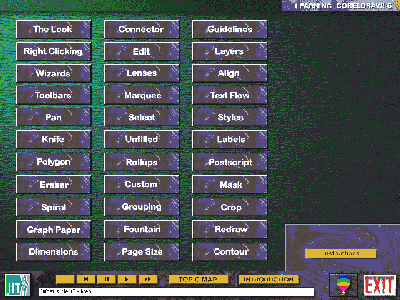
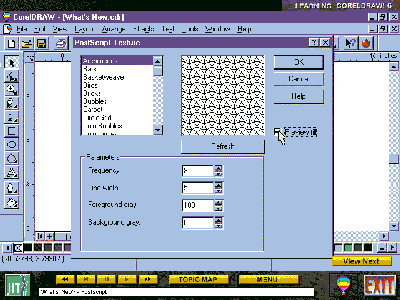
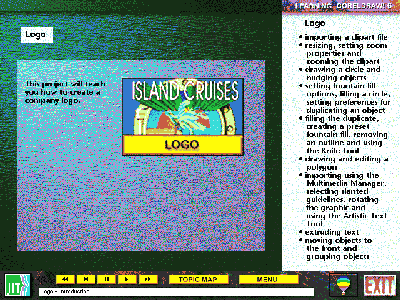
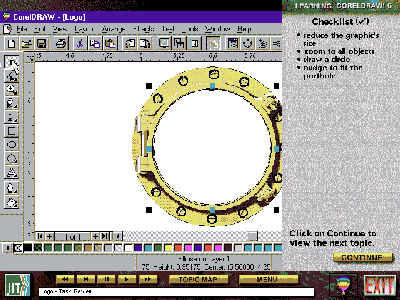
These project-based, instruction programs are designed to teach you the tools and functions of CorelDRAW!, and they do this in a masterly manner. What is the extent of their content? Well, the claim is that each CD-ROM contains the equivalent of two days of classroom training and certainly it is clear that all the major creative features of CorelDRAW! are given the attention they merit. LCD3 (or LCD6) may not turn you into an expert, but completing either of them will certainly help you along the way, in a very agreeable fashion.
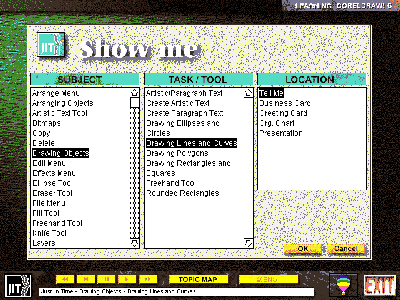
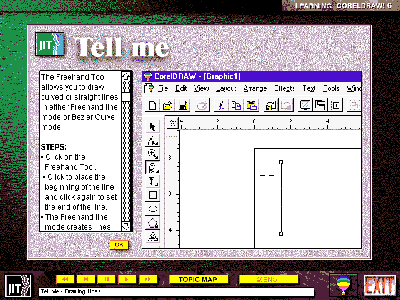
 Back to Nov 1996 Index
Back to Nov 1996 Index