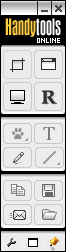 HandySnap is
available from http://www.wisepixel.com/index.html
Its advertised
cost is $15 (US), but there is a 20% reduction for PCUG members (quote
coupon code GRP01). The version tested was 1.0.36.0
HandySnap is
available from http://www.wisepixel.com/index.html
Its advertised
cost is $15 (US), but there is a 20% reduction for PCUG members (quote
coupon code GRP01). The version tested was 1.0.36.0HANDYSNAP
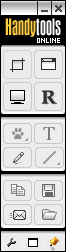 HandySnap is
available from http://www.wisepixel.com/index.html
Its advertised
cost is $15 (US), but there is a 20% reduction for PCUG members (quote
coupon code GRP01). The version tested was 1.0.36.0
HandySnap is
available from http://www.wisepixel.com/index.html
Its advertised
cost is $15 (US), but there is a 20% reduction for PCUG members (quote
coupon code GRP01). The version tested was 1.0.36.0
HandySnap has a very small and elegant user interface that pops up (see image) after clicking the HandySnap icon or by hitting one of a number of user-specified hot keys. The icons on the user interface allow you to select a rectangular part of the screen, a window or the whole screen. Once captured, if you want to you can then annotate the image with a number of objects. You can add any of a limited number of “sprites’ text, freehand lines and circles, straight lines, regular ellipses and rectangles. Text font and colour can be controlled. Colours, transparency and thickness of lines can be controlled. Objects that have been added that way can be dragged into position and deleted if required. Deleting an annotation object is done by clicking on the object then hitting the Del key. The final captured image can then be copied to the clipboard or to a file or sent straight away as an attachment in an Email. Formats for saving to a file includes most popular graphic formats: BMP, JPG, GIF, TIFF, PNG.
![]() “Sprites’
are
predefined pixel art: signs, balloons, letters of the alphabet,
pointing hands like the one shown here, etc). They can be useful
in annotating a captured image. For example using the letter
sprites would be useful in relating elements of an image to a written
commentary. While HandySnap has a limited number of sprites,
others (like the two shown here) are being created by users and can be
downloaded from the HandyTools HandySnap forum. Or you can create
your own, as they are simply small images in PNG format.
“Sprites’
are
predefined pixel art: signs, balloons, letters of the alphabet,
pointing hands like the one shown here, etc). They can be useful
in annotating a captured image. For example using the letter
sprites would be useful in relating elements of an image to a written
commentary. While HandySnap has a limited number of sprites,
others (like the two shown here) are being created by users and can be
downloaded from the HandyTools HandySnap forum. Or you can create
your own, as they are simply small images in PNG format.
PRINTKEY-PRO
PrintKey-Pro V1.04 is available from http://www.warecentral.com/download.htm for $19.95 (US). As with HandySnap, you can capture the screen or any part of it by hitting the Print Screen key (or any other key you configure). You can capture the full screen or just the active window, the client area, or any rectangular or circular area with or without the cursor. You can adjust the captured picture's brightness, contrast, colour balance, size, sharpen, rotation, do a colour invert, or convert to greyscale or black and white. You can also annotate the image by inserting text and free hand drawing on the picture, The captured image can be printed or saved in various formats such as JPG, JPEG, BMP, PNG, GIF, TIF and PCX. Printing can be done directly.
The application is much more complex than HandySnap because you can do a lot more fiddling with the visual attributes of the captured image. There are a number of other additional functions, but not ones that most people would use often.
Unlike HandySnap, the user interface is much more complex and in my view, somewhat intrusive. However, that´s the price you pay for the additional functionality.
PRINTKEY 2000
I´ve been using this freeware product for some time. It can be downloaded from http://www.webtree.ca/newlife/printkey_info.htm The version that I downloaded is 5.10, and it´s been frozen at that version for some time.
This application can capture all or a rectangular part of the screen. It also has a lot of the functionality of the Pro version. Captured images can be modified and printed directly and saved in a number of popular formats. The image modification functionality is about as comprehensive as the Pro version´s. However, there seems to be no facility for annotating an image. For that you have to shell out into a “BMP editor’ (which you can specify) then save the annotated image from that editor as a file. Exiting from the editor shells you back to where you were, but the annotations are no longer there (but would have been saved by your editor if you did a save). So if you have Microsoft´s Paint or some more advanced BMP image editor, you could have all the Pro version´s annotation functionality and more. And for those of you who have XP, PaintDotNET is an excellent free BMP editor and miles better than Paint. It´s available from http://www.eecs.wsu.edu/paint.net/download.htm
While the functionality of PrintKey 2000 is quite good, the user interface is dated and obtrusive. In spite of that you can work around it OK.
CONCLUSION
If you need to use screen a capture application infrequently and don´t want to expend any money, PrintKey 2000 will do a good job. You can even adjust the quality of the image within the application, although most folk would not want to do that. If you want to annotate the clipped image, then you can shell out to your favourite BMP type editor. Live with the somewhat dated interface. Zero cost.
If you want a somewhat nicer interface and want to be able adjust the quality of your image, but do not need to make more than very basic annotations to the image, and can afford the outlay, than PrintKey-Pro might be the go. However, the nature of the annotation functionality is very limited, and I have not found any way to shell out to a BMP editor.
The elegance and simplicity of the HandySnap interface is very appealing. It cannot resize images or adjust the quality of images (e.g. brightness, colour balance, contrast). Nor can it shell out to a BMP editor to do more complex annotating. However, for many people, that type of complexity would not be required - all they might want to do is to capture part of a screen, stick in a line with an arrowhead, add some text (like “this thing here is the problem!’, or “the tie sucks’), or stick a circle round something, add a finger pointing at something and then save it or send it off with an Email. Others may just want to make clips of screens or parts of screens, add text as an explanatory label, and save them for inclusion in a document later. For that type of work, HandySnap is great. In summary: simple, elegant, very effective and well worth the very modest cost. It´s worth paying a few dollars to support the development of such a nice application.