WinBackup 2.0
Reviewed by Terry Bibo
Backups are an essential chore in PC
operation and maintenance. We must take it for granted that,
sooner or later, our PC is going to crash through mechanical or
system failure, or by infection from malicious software. There
are various procedures for backing up, and almost limitless
strategies depending on your requirements and your knowledge of
how to meet those requirements. The requirements of a home PC
user would be less demanding than those of a small to medium
business (SMB), and far less than those of a large corporation.
All worthwhile backup programs on the market these days will meet
the essential requirements of home users, SMBs, and corporations.
The only difference is in how they do that. My criteria for
critical assessment are functionality and user friendliness. I
have waxed enthusiastic in these pages over currently available
backup software and made my recommendations. But times change,
and with the changes come advances in presentation that can make
a big impact. I make no apology for reviewing Uniblue Systems'
WinBackup 2.0 enthusiastically.
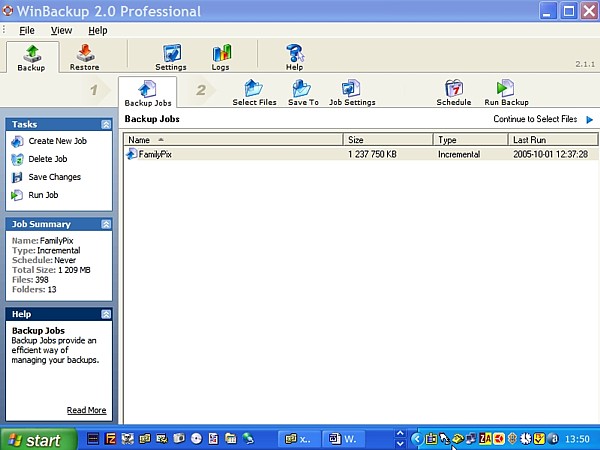 The
immediate appeal was the intuitive simplicity of layout without
omitting any appropriate information. The Menu bar is reduced to three
items and the Toolbar and its component Navigation Bar have no more
than essential icons. And yet, all information pertinent to the job and
each phase in the job is plainly presented, throughout the routine of
backing up or restoring, in the familiar Windows XP format of the Tasks
and Job Summary panes.Anyone moderately familiar with backup procedures
will easily walk through the routine without needing the help file.
But, for those who have to learn, there is an excellent printable PDF
manual and an even better Help file with instructional videos running
under Macromedia Flash Player.For all its simplicity, WinBackup 2.0
adheres to the convention of backing up to all common media from hard
drives, through USB drives and removable drives, to CD and DVD, and
digital tape or local area network.
The
immediate appeal was the intuitive simplicity of layout without
omitting any appropriate information. The Menu bar is reduced to three
items and the Toolbar and its component Navigation Bar have no more
than essential icons. And yet, all information pertinent to the job and
each phase in the job is plainly presented, throughout the routine of
backing up or restoring, in the familiar Windows XP format of the Tasks
and Job Summary panes.Anyone moderately familiar with backup procedures
will easily walk through the routine without needing the help file.
But, for those who have to learn, there is an excellent printable PDF
manual and an even better Help file with instructional videos running
under Macromedia Flash Player.For all its simplicity, WinBackup 2.0
adheres to the convention of backing up to all common media from hard
drives, through USB drives and removable drives, to CD and DVD, and
digital tape or local area network.
To create a new backup, simply click on 'Create New
Job' in the Tasks pane and follow the logical path of 'Select Files',
'Save To', 'Job Settings' and 'Run Backup'.
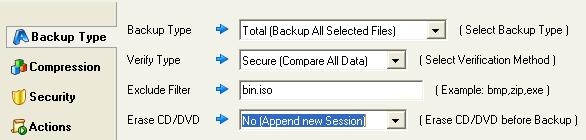 The needs for defining backup
type, compression, filtering and security are addressed, and the
choices are plainly presented. In terms of training employees in a
business environment, there is no likelihood of misinterpretation and
the concept should be easily grasped. This is the standard pattern of
presentation throughout the program and is a
The needs for defining backup
type, compression, filtering and security are addressed, and the
choices are plainly presented. In terms of training employees in a
business environment, there is no likelihood of misinterpretation and
the concept should be easily grasped. This is the standard pattern of
presentation throughout the program and is a commendable approach.
commendable approach.
The levels and values for verification, compression and security are
well treated in the help files.
The backup archive is written to a file with a .w2b extension and is a
proprietary format incompatible with the more popular .zip format,
which I would have preferred as an independent recovery avenue
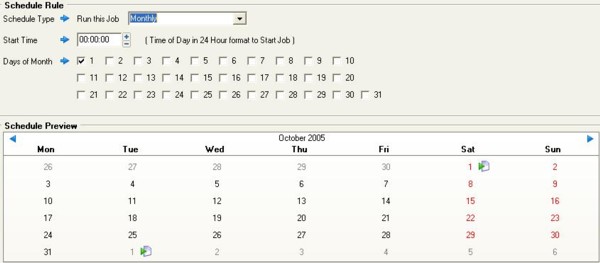 All of this leads to a fast and efficient approach to
initial full backups and subsequent incremental backups, which are
saved as Backup Jobs with a meaningful name for updating, and which can
be conveniently scheduled to run on a regular basis. All of this leads to a fast and efficient approach to
initial full backups and subsequent incremental backups, which are
saved as Backup Jobs with a meaningful name for updating, and which can
be conveniently scheduled to run on a regular basis.
Jobs can be defined by importance or frequency: full backups to be done
weekly perhaps and incremental backups daily. An incremental backup
will only backup files that have been added or altered since the
previous backup, whether that be full or incremental, and is a fast and
convenient way of preserving data integrity. But, in restoration, each
incremental backup will have to be restored independently after the
full backup to reach the last good state. |
To assist in setting up an initial backup
strategy there are a number of shortcuts provided to suggested
popular backup jobs. These appear along with regular drive
entries in a familiar Windows Explorer frame when 'Select Files'
is chosen to nominate what files and folders to backup.
The present list is: Internet Explorer, Microsoft Outlook,
Microsoft Windows, Mozilla, Mozilla Firefox, Outlook Express.
Selecting any one of these will automatically include all
sub-folders and their full complement of files. Any individual
file or folder can be unticked to prevent it being included in
the backup.
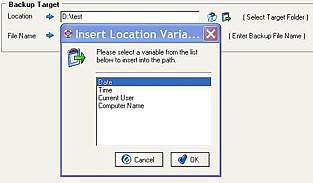 An
important feature of WinBackup 2.0 is in being able to ensure
uniqueness of archives holding essentially the same data. If an
audit trail of 'Widget Sales' is to be kept, then each backup can
be appended automatically with a Date and Time stamp, or other
option, at the time of backup.
An
important feature of WinBackup 2.0 is in being able to ensure
uniqueness of archives holding essentially the same data. If an
audit trail of 'Widget Sales' is to be kept, then each backup can
be appended automatically with a Date and Time stamp, or other
option, at the time of backup.
So backups made on 01/09/05 and 01/10/05 would be filed as:
20050901Widget Sales.w2b and 20051001Widget Sales.w2b.
When 'Run Backup' is clicked on the
Navigation Bar it opens a status screen showing backup progress
and a log of events.
Restoring a backup is as simple as its
creation, and follows exactly the same procedure for the
selection of jobs, folders and files. Backups can be restored to
the original location or a new folder, or even to another PC if
desired, making transfer of data between laptop and desktop PC a
simple procedure. A single file can be opened directly within the
restore process by double clicking on it.
Restoration can be refined to Missing Files Only, in which
case only files that exist in the archive file but not in the
target file will be restored; and All Files, in which case all
files in the archive directory will replace files in the target
directory without checking on whether the files are older or
newer.
It is all too easy! Anyone wanting to buy a
very capable backup program would have to seriously consider the
advantages WinBackup 2.0 offers over its competitors.
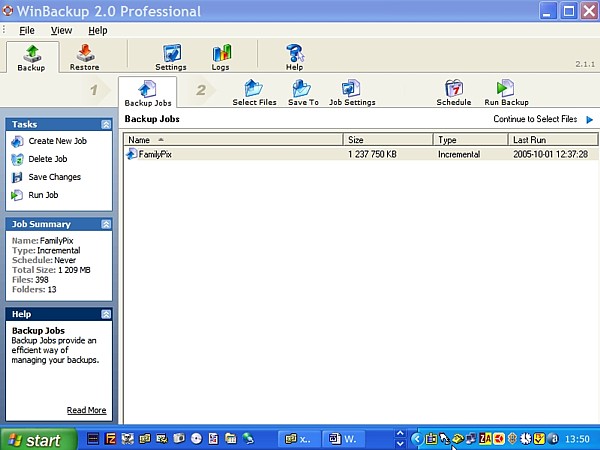 The
immediate appeal was the intuitive simplicity of layout without
omitting any appropriate information. The Menu bar is reduced to three
items and the Toolbar and its component Navigation Bar have no more
than essential icons. And yet, all information pertinent to the job and
each phase in the job is plainly presented, throughout the routine of
backing up or restoring, in the familiar Windows XP format of the Tasks
and Job Summary panes.Anyone moderately familiar with backup procedures
will easily walk through the routine without needing the help file.
But, for those who have to learn, there is an excellent printable PDF
manual and an even better Help file with instructional videos running
under Macromedia Flash Player.For all its simplicity, WinBackup 2.0
adheres to the convention of backing up to all common media from hard
drives, through USB drives and removable drives, to CD and DVD, and
digital tape or local area network.
The
immediate appeal was the intuitive simplicity of layout without
omitting any appropriate information. The Menu bar is reduced to three
items and the Toolbar and its component Navigation Bar have no more
than essential icons. And yet, all information pertinent to the job and
each phase in the job is plainly presented, throughout the routine of
backing up or restoring, in the familiar Windows XP format of the Tasks
and Job Summary panes.Anyone moderately familiar with backup procedures
will easily walk through the routine without needing the help file.
But, for those who have to learn, there is an excellent printable PDF
manual and an even better Help file with instructional videos running
under Macromedia Flash Player.For all its simplicity, WinBackup 2.0
adheres to the convention of backing up to all common media from hard
drives, through USB drives and removable drives, to CD and DVD, and
digital tape or local area network. 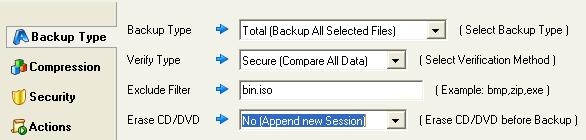 The needs for defining backup
type, compression, filtering and security are addressed, and the
choices are plainly presented. In terms of training employees in a
business environment, there is no likelihood of misinterpretation and
the concept should be easily grasped. This is the standard pattern of
presentation throughout the program and is a
The needs for defining backup
type, compression, filtering and security are addressed, and the
choices are plainly presented. In terms of training employees in a
business environment, there is no likelihood of misinterpretation and
the concept should be easily grasped. This is the standard pattern of
presentation throughout the program and is a commendable approach.
commendable approach. 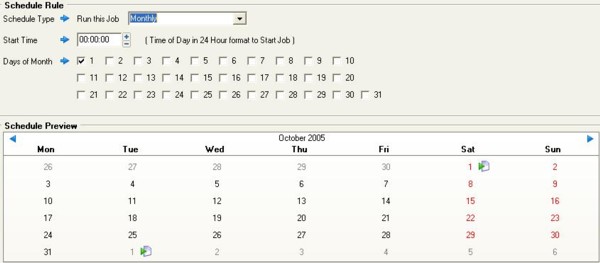 All of this leads to a fast and efficient approach to
initial full backups and subsequent incremental backups, which are
saved as Backup Jobs with a meaningful name for updating, and which can
be conveniently scheduled to run on a regular basis.
All of this leads to a fast and efficient approach to
initial full backups and subsequent incremental backups, which are
saved as Backup Jobs with a meaningful name for updating, and which can
be conveniently scheduled to run on a regular basis.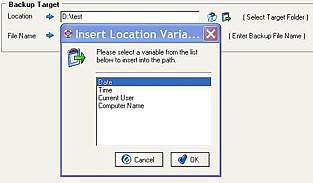 An
important feature of WinBackup 2.0 is in being able to ensure
uniqueness of archives holding essentially the same data. If an
audit trail of 'Widget Sales' is to be kept, then each backup can
be appended automatically with a Date and Time stamp, or other
option, at the time of backup.
An
important feature of WinBackup 2.0 is in being able to ensure
uniqueness of archives holding essentially the same data. If an
audit trail of 'Widget Sales' is to be kept, then each backup can
be appended automatically with a Date and Time stamp, or other
option, at the time of backup.