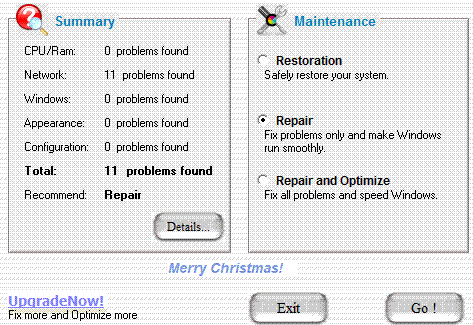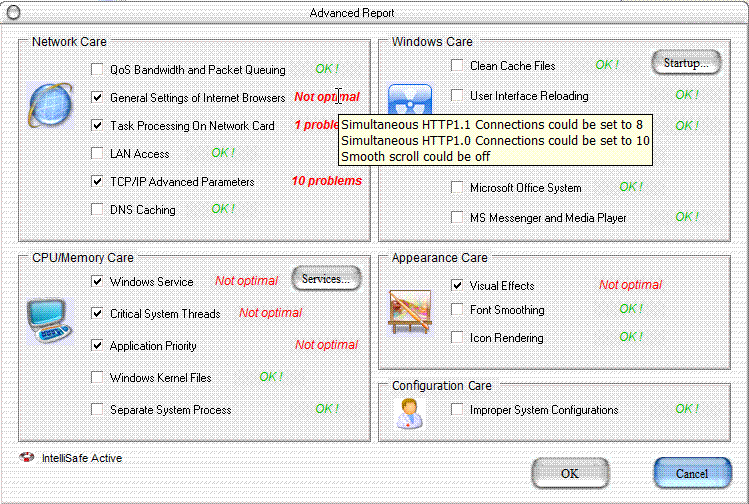1-click Repair and Fix Windows with Advanced WindowsCare
Reviewed by Terry Bibo
There are numerous tools for enhancing the performance of
Windows - many of them either over-rated or too techno-geek for the
average PC user. This appears to have changed for the better with
Advanced WindowsCare for Windows 2000/XP from IObit, which can
analyze and fix Windows with 1 click. It has a lot of features and
scans and repairs your registry quickly, accurately detecting the
bottlenecks for slowing down and crashing, and fixing them in about
30 seconds with one mouse click. Like all respectable utilities of
this nature it has a built-in safeguard that will restore previous
settings if the changes do not produce the desired results.
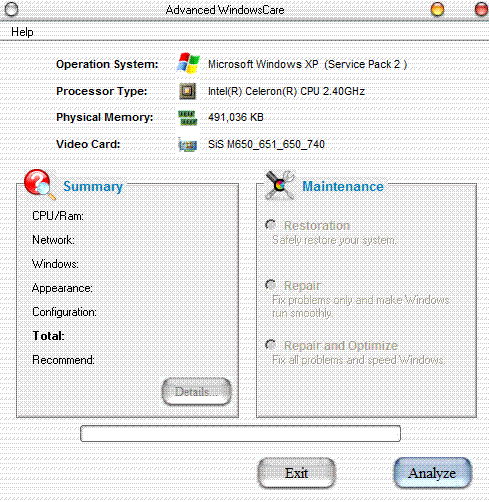 The image on
the left is the opening window that reveals basic attributes
of the PC, but is the starting point for the Repair, Optimize and Restore functions. The image on
the left is the opening window that reveals basic attributes
of the PC, but is the starting point for the Repair, Optimize and Restore functions.
Clicking the Analyze button
produces a Summary of problems found, grouped in the five
categories listed in the left pane of the window.
Clicking the Go! button
will start the selected operation.
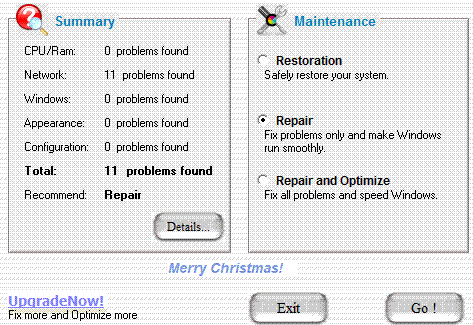
|
|
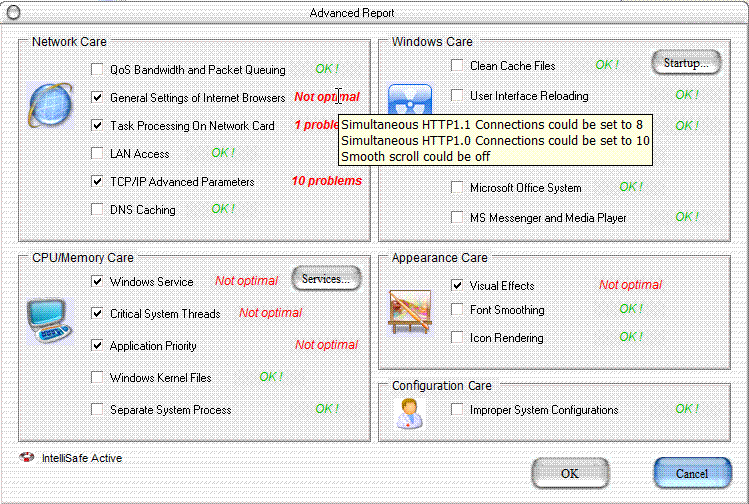
Clicking on Details
gives a comprehensive work list of what Advanced
WindowsCare can do for your computer.
A detailed listing of the problems and solutions is presented when
the mouse is paused on the problem.
These are settings in the various processes that run whenever
Windows is started, and were best explained in the BlackViper.com
website. Unfortunately that site has now closed but its essential
material is still available at: majorgeeks
Much of this will be incomprehensible to the majority of
users, so it is a matter of take it on trust. But this utility has
a history of reliability.
|
While I have not observed the warning - with no adverse results
- it is recommended that you close all other applications before running Advanced WindowsCare, since Advanced WindowsCare
is doing serious system work. Also, keep your anti-virus and
malware utilities up to date: but that should go without
saying. This utility does not need to be run frequently; perhaps once a month would be sufficient.
If, after running Advanced WindowsCare, you find incompatibility
problems with software or hardware, you should:
- open Advanced WindowsCare;
- click Analyze and wait two seconds;
- choose Restoration and click the Restore button;
- select either Windows
Default or Previous
Settings;
- reboot your computer when the process is completed.
The Optimize function may
apply many more system changes and should be chosen only if you
want to try for a high-speed system without some Windows
functions.
-
Windows will focus more on network requests from applications, and
you will get a low system background transfer priority and
speed.
-
Some of your Windows services will be turned off, and some functions
of Windows may not work.
-
You will have higher priority for foreground applications,
which will lower the background processes.
-
The Clear Type will be turned off for better display speed.
-
Some WinXP Visual Effects will be off.
I do not expect to see a blazing improvement in Windows performance
after running Advanced WindowsCare, but any utility that can improve
its speed and efficiency at no cost and little effort surely deserves
support.
Advanced WindowsCare is
freeware, available from http://iobit.com/WindowsCare.htm
INDEX NEXT
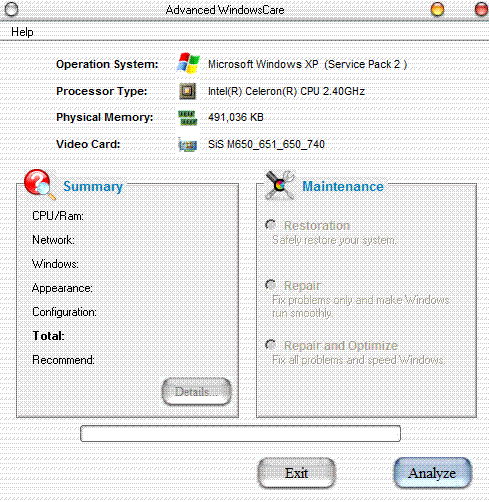 The image on
the left is the opening window that reveals basic attributes
of the PC, but is the starting point for the Repair, Optimize and Restore functions.
The image on
the left is the opening window that reveals basic attributes
of the PC, but is the starting point for the Repair, Optimize and Restore functions.