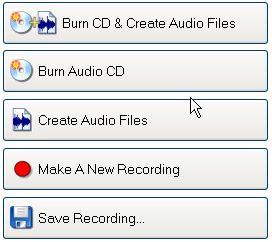 Following the Next>> button takes us down through naming your recording with Album, Artist and
Genre, and then to the productive stage. This is where you will go to determine what
format you want; WAV, MP3, OGG or WMA, and where you want it saved. Following the Next>> button takes us down through naming your recording with Album, Artist and
Genre, and then to the productive stage. This is where you will go to determine what
format you want; WAV, MP3, OGG or WMA, and where you want it saved.
Or alternatively you can burn
your CD
directly from here. No external CD burning application is
necessary, as Spin it Again uses the Goldenhawk technology burning
engine to burn CDs or Audio CDs. I initially had problems here
because my burner was not recognized
and I had to use the alternative IMAPI ( Image Mastering Applications
Programming Interface) engine provided by WindowsXP. This is set
in Start> All
Programs>
Acoustica Spin It Again>Burning Engine>
Use-IMAPI (XP Only).
Incompatibility with Goldenhawk is not a problem
at all for Win98 users, because we can save the audio files for burning with any CD
burning software that we have - from Nero to the freeware CDBurnerXP
Pro.
|
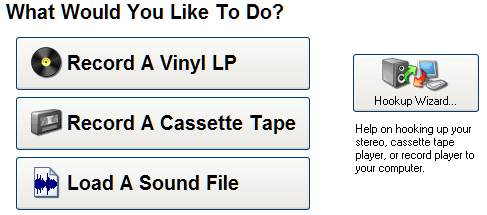 In
setting up the program after installation, there is a hookup
wizard that plainly walks through the connection procedure with an
excellent tutorial video. It is accompanied with a voice for those
needing extra encouragement. Really, nobody should get it wrong.
In
setting up the program after installation, there is a hookup
wizard that plainly walks through the connection procedure with an
excellent tutorial video. It is accompanied with a voice for those
needing extra encouragement. Really, nobody should get it wrong.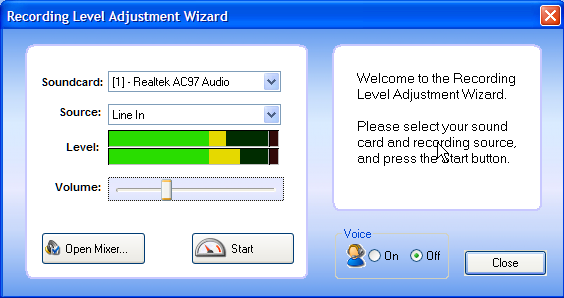 The
next step is to make a recording, and I have chosen to record a vinyl
LP, which immediately leads me to set the recording level.
The
next step is to make a recording, and I have chosen to record a vinyl
LP, which immediately leads me to set the recording level.
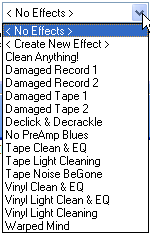 The Clearing & Effects Preset list is a gift to users.
The Clearing & Effects Preset list is a gift to users. 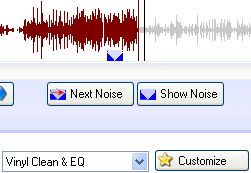
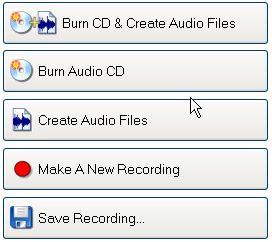 Following the Next>> button takes us down through naming your recording with Album, Artist and
Genre, and then to the productive stage. This is where you will go to determine what
format you want; WAV, MP3, OGG or WMA, and where you want it saved.
Following the Next>> button takes us down through naming your recording with Album, Artist and
Genre, and then to the productive stage. This is where you will go to determine what
format you want; WAV, MP3, OGG or WMA, and where you want it saved.