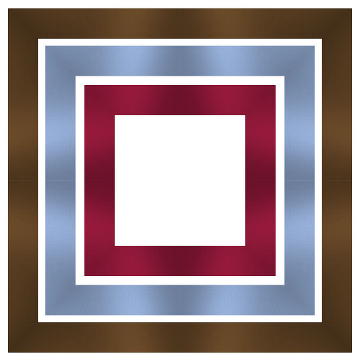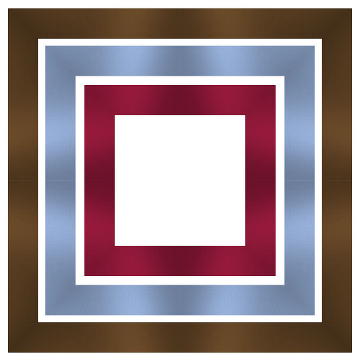PSPX_Script
From Sally Beacham 16 January 2006
Okay... here's a very simple PSP X script that will take any ribbon, fiber,
rickrack... and turn it into a square frame a la the attached preview (made
from the ribbon sample in the Grandma's Hanky Kit.) Place this script in
your Scripts_Restricted folder.
The keys to this -
Use any length or width of ribbon you want, but make sure there is NO
transparent space at the ends of the ribbon, not even a pixel - otherwise
you'll get a tiny (or not so tiny) little area in the center of each side.
Make sure you are on a raster layer, not a true background layer.
The script is interactive. When the Canvas Resize dialog comes up, set the
width for NO longer than the original ribbon's length (which you'll see
right above those settings.) The new height setting determines (somewhat)
the size of the new frame produced.
When the Kaleidoscope dialog opens, the Scale Factor determines how large
the actual frame will be - so play with that bit!
You should get perfectly mitered corners on sqare frames. If you can't get
rid of that little center piece schmutz, it will take about two seconds to
clone over it. Use a hard-edged clone brush, aligned mode and just use a
nearby area as the source.
If you do rickrack or corrugated, you'll have to make sure you crop exactly
right - the repeats will be scroo'd up if you don't. (Although, the results
are often cool, even if unexpected.)
You can make cool layered ribbon frames by laying skinny ribbons over wider
ones (add your drop shadow first to the top ones only, but be careful with
large opaque shadows, they won't fall in the right direction and may look
odd in the final result.) Merge the layers and then run the script.
If you run this on 12 inch ribbons, and make the Canvas Size 12 inches high
in the dialog, you'll get a frame big enough to overlay an whole layout.
You can also try it on curly ribbon bits, you can get some cool stuff! If
you don't see anything in the Kaleidoscope preview window, turn down the
Scale factor... and change the angle in increments of 45 degrees to get some
other neat effects.
Have lots of fun.
--
Sally Beacham
www.dizteq.com / www.lvsonline.com
Paint Shop Pro 8 Zero to Hero
Digital Scrapbooking (Course Technology)
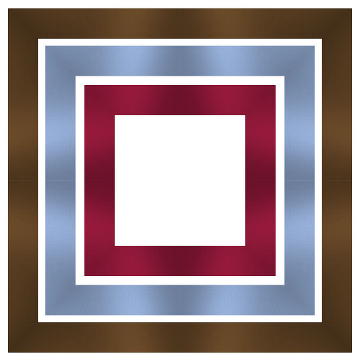
BACK