PROBLEMS WITH USB 2.0 SOCKETS, USB CABLES, USB HUBS AND USB DRIVES
Author: Mike Boesen
![]()
Last updated: 7 January 2009
Some time ago a friend was experiencing problems when attempting to make backups onto a hard drive in an external USB enclosure. The hard drive was a 3.5" 200 Gb parallel ATA Maxtor Diamond Max 10. The enclosure was a Shintaro. The enclosure was powered from an external power supply that converts the mains supply to the 12 V and 5 V required for the drive. The enclosure has an internal fan to keep the drive well ventilated.
The owner tried to make a compressed backup archive to the external drive using Acronis True Image and experienced problems, getting messages from Acronis to the effect that the backup archive was corrupt. I got the same type of message when I tried to make a backup of my PC's internal drive using the same external hard drive and enclosure. I got similar bad results using another brand of backup application.
After a lot of angst, I finally twigged to two causes of failure. The first was associated with which of the PC's USB sockets was used. The second was associated with the quality of the USB cable used to connect the PC's USB socket to the enclosure.
More recently I have had problems in attempting to read and write to and from 2.5" external drives which are powered through the connecting USB cable. These enclosures do not have and external power supply and the 5 V required is supplied by the PC through the USB cable (12 V power is not required for such 2.5" drives).
USB STANDARDS
Before explaining what the problems were, here is a little information about the USB standards. The initial USB standard is referred to as USB 1. This was followed by USB 1.1. The current USB standard is USB 2.0 and it encompasses the earlier two standards, plus a "High speed" standard:
| USB version | Descriptive term used | Maximum transmission speed | Examples of relevant devices or applications |
| 1.0 | Low Speed | 1.5 Mbps | Interactive devices, keyboards, mice, joysticks, stylus |
| 1.1 | Full speed | 12 Mbps | Above plus broadband, audio, microphones, telephone, compressed video |
| 2.0 | High speed | 480 Mbps | Above plus video, data storage, imaging, high bandwidth broadband |
This reference provides lots of highly readable information about USB and lists some forums of interest. If you really want some severely eye-straining, sleep-inducing reading material, the the 650-page USB 2.0 specifications can be accessed from this site.
On PCs that have XP systems, a USB High Speed capability is indicated by the presence of an "Enhanced" USB controller amongst the USB controllers visible through the Device Manager. On other operating systems, it is more difficult to determine if there is USB High speed capability, because USB drivers may be those provided by the manufacturers of the device to be connected. The motherboards of both PCs I was using support USB 2.0 High Speed data transmission and had the appropriate enhanced driver installed. However, whether or not the USB High Speed standard is actually achieved involves consideration of the quality of USB sockets and USB cables that are used.
USB CABLING STANDARDS
The USB 2.0 specifications include masses of details about USB cables, sockets, plugs and how sockets are to be mounted on motherboards. Cabling specs for High speed and Full speed are the same. Therefore, if they are consistent with the USB specifications, any cables you acquired for a device that is compliant with USB 1.1 standards should be OK for a device that claims to be compliant with USB 2.0 standards.
The insides of a High/full speed cable are like this (there is a typo in the diagram - "on-twisted" should be "Non-twisted"):
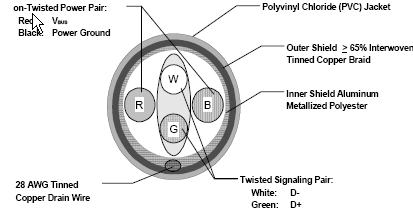
The two power wires are required to be 28 to 20 AWG and the data pair 28 AWG. (Note that in the AWG convention, the smaller the number, the thicker the wire - so 20 AWG is preferable to 24 or 28 AWG). At least one USB cable manufacturer - Belkin - uses the thicker 20 AWG wire for the power wires in its Gold series USB cables.
The Low Speed cable specifications differ only in that the outer braided copper shield is not mandatory, nor is the twist in the signal pair. I would imagine that to minimise production costs, el cheapo manufacturers would not have implemented the braided shield and/or the twist in USB cables that were first introduced for devices that were compliant with USB 1.0 standards. Such poorer quality cables would fail to meet the Full Speed and High Speed standards.
USB SOCKETS ON THE PC
The PCs that I was experimenting with initially had USB sockets located on the rear edge of the motherboard, accessible at the back of the PC. As is typical for such sockets, they are connected directly to the motherboard and enclosed by metal shrouds that are soldered to the motherboard. Thus the rear sockets are well shielded from EMI/RFI noise.
As is typical of desktop PCs, the PCs had additional USB sockets at the fronts of their cases. These sockets are joined by cabling to 4-pin headers located on the motherboard. Some PCs that I have worked on also have brackets at the rear of the case with cabling to 4-pin headers located on the motherboard. I noted that for one PC, the manufacturer states in the manual that the USB headers on the motherboard were implemented in accordance with the USB 2.0 High Speed standard. I assume that the same would be true of most PCs, but that's just an assumption.
In a number of problematic PCs that I have worked on the cabling joining the headers to the front USB sockets comprise sets of four wires that were simply twisted around into a single bunch, with the signal pair not in twisted-pair configuration, no drain wire, no metal braid sheathing and no other type of sheathing. On other PCs each set of four wires are routed as a separate cable, each in its own plastic sheath but without any visible metal braiding within the sheaths and with the twisted pair condition not detectable. I have noted the same types of inadequate construction for wires that go from motherboard headers to brackets at the rear of some PCs.
In my testing and in troubleshooting problematic PCs I have found that for some types of use, the USB sockets at the front of the PC give unreliable results when being used for fast transmission of data to/from external hard drives, and to a lesser extent, to/from solid state memory devices such as camera cards and flash drives. USB sockets that are mounted on rear panel brackets appear to work much more reliably but that depends on the quality of the cabling. While cable runs are short for front sockets and bracket-mounted sockets, the quality of the cabling often leads a lot to be desired. Often the signal wires are unshielded from EMI/RFI noise and the lack of twist in the signal lines increases the possibility of errors due to what is known as "cross-talk".
The most reliable USB sockets are those that are connected directly to the PCs' motherboards (which incidentally, is the case invariably for laptops).
USB CABLES USED TO CONNECT AN EXTERNAL DEVICE TO A USB SOCKET ON THE PC
I noted that in some of my testing that when I was using the USB sockets at the rear of a PC on the motherboard, I had occasional data transmission errors when using some USB cables but not when using other cables. Such errors do NOT occur when I use USB cables that are stamped "USB 2.0 High Speed" which have copper braid shielding (shiny silver braiding) that is visible through a transparent outer sheath. That convinced me that it would be prudent to make sure that in situations where it is critically important to get High Speed data rate and total fidelity when transferring or accessing data through ANY USB socket, that you have good assurance that the cable meets or exceeds the High Speed specifications. That seems to be of critical importance in these situations:
- Files that are executables are being transferred or accessed through the USB connection. The integrity of these files are of critical importance when running applications. In some cases a single incorrect byte can lead to problems when installing or running an application.
- Backup archives are being transferred. Such archives will usually contain executable files.
- It is essential that the contents of the file/s transferred or accessed through the USB connection be 100% accurate in all respects.
However, in some cases the need for high speed and 100% fidelity is not essential. This could apply for instance, to transferring or accessing data for videos, images or audio data (except of course, corruption of header information in the file might possibly make all its contents totally unusable). Data being read to or from mice, keyboards, gaming devices and other "slow" devices might operate OK with less than 100% fidelity in the data transmission and/or at a speed less than the USB 2 High Speed level. However, rather than run the risk of having less than 100% data fidelity or less speed than might otherwise be achieved because of low quality USB cables, I believe that it is prudent to use "USB 2.0 High Speed" cables for ALL devices and ALL sockets. I have thrown away all my thin or unstamped USB cables.
POWER REQUIREMENTS FOR USB DEVICES; USB HUBS
It is critical that the power requirements of a USB device are met. As far as I know, the USB sockets on PCs are not designed to provide more than 500 mA of current at 5V.
Multiple USB devices can be connected indirectly to the one USB socket on a PC through an external USB "hub". There are two types of external hubs : those for which all the power comes from only the PC's USB socket ("unpowered" hub) and those for which power is provided via the PC's USB socket PLUS directly to the hub from an external power pack ("powered" hub). The power requirements of a USB device can vary widely - some require very little power; others can require more than 500 mA. If the total of the (switched on) power requirements of multiple USB devices does not exceed 500 mA then theoretically, they can all be connected to an external unpowered hub. However, some devices such as hard disk drives in external enclosures require 500 mA (or more). Therefore it is not appropriate to have such a device plus any other device operating at the same time (i.e. switched on) when connected to an external unpowered hub. In fact, the power requirements of some hard drives mounted in enclosures are such that they exceed 500 mA. Note that that requirement can NOT be met by using two sockets on an external unpowered hub. So if the (switched on) power requirements of multiple devices exceeds 500 mA, you must use either multiple USB sockets on the PC or use multiple sockets on an external powered hub.
You need to be careful about the power capacity of any powered external hub. The power pack that is provided with the powered hub may or may not be sufficient for the needs of a number of USB devices that all have high power requirements. Check the specifications for the power pack - if your external powered hub has, say, four sockets and you are ever likely to have four 500 mA devices connected at the same time, then the output of the power pack will need to be about 2A. (Of course, having four 500 mA devices connected and switched on at the same time would be an unusual situation.)
In short, if you are buying an external USB hub and are not sure about your power requirements, it is safer to pay the few extra dollars required for a powered hub, and you should check that the power output of the hub's power pack is at least N x 500 mA (where N=the number of USB output sockets).
For both unpowered and powered external hubs, to guarantee the fidelity of data transfer and access, you need to make sure that USB cable that connects the hub to the PC and the USB cables that connect devices to the hub meet the USB 2 High Speed standard. I have seen many hubs on sale that have a USB cable cable that I would not use except for slow devices or devices for which total fidelity is not required.
POWER REQUIREMENTS FOR 2.5" AND 3.5" HARD DRIVES IN EXTERNAL USB ENCLOSURES
Larger 3.5" hard drives require much more power than the smaller 2.5" drives. Typically, the larger drives will require about 750 mA at 5 V plus 1,500 mA at 12 V. The power requirements of such larger drives has to be met through a power pack that converts the mains power into the required voltages.
The power requirenments of the smaller 2.5" hard drives are often met through the 5 V that is available through the USB cable itself. Typically, such drives only require less than 500 mA at 5 V. However, in my experience, the power requirements of SOME 2.5" drive enclosures when connected to SOME single USB sockets on SOME PCs using SOME single USB cables, will be insufficient for reliable operation. In some circumstances, the power requirements may require the use of a USB Y-cable. This type of cable has two plugs at the PC end of the cable. The cabling for these two plugs merge and so at the other end of the cable there is a single plug that is then connected to the enclosure. Typically, there are two male "Type A" USB plugs on the PC end and one male "Mini-B" USB plug on the enclosure end. One of the two plugs at the PC end of the cable implements the two signal wires and the two wires for the 5V power. The other of the two plugs at the PC end of the cable implements only the wires for the 5V power and will probably look thinner in diameter. When both these plugs are inserted, the total power is about 1 A at 5V (how much depends on the architecture of the PC, the USB socket locations, the quality of the USB cabling inside the PC and the quality of the external USB cable).
The Y-cable ends look like this: http://www.pcconnection.com/IPA/Shop/Product/Detail.htm?sku=8353388 However they are very hard to come by, and I have resorted to making my own in some cases. Some USB devices include a Y-cable with the device when bought. The NexStar Lite enclosure comes with such a cable. If a Y-cable is included in the retail package for your USB device, make sure to use it!
If you are having data transmission problems with 2.5" a drive I suggest that you acquire or borrow a USB Y-cable and see if that fixes the problem.
CONFIGURING HARD DRIVES IN USB ENCLOSURES
If you have a hard drive in a USB enclosure and it is behaving unreliably that could be due to inadequacies of the USB socket and/or inadequate USB cabling and/or inadequate power supply to the enclosure, as explained above. However, another cause for unreliable behaviour is incorrect jumpering for parallell ATA (PATA) drives. PATA hard drives have a jumper that must be set to either "master", "slave" or "cable select". For PATA drives in USB enclosures, always set the jumper to the "master" position, unless the manufacturer of the enclosure explicitly states that a different setting is required. Sounds wrong, I know - but it's the way to do it! Serial ATA (SATA) drives do not have such a jumper.
WHICH USB SOCKETS ARE USB 2.0 HIGH SPEED AND WHICH ARE NOT?
From time to time I have attempted to determine which of the USB sockets on my PC are USB 2 High Speed and which are not. I've undertaken some experiments involving connecting USB devices (7 in all) to various USB sockets on my PC and to a USB 2 High Speed powered hub.
On my PC I have 8 physical USB sockets:
- 2 on the front of the PC, referred to below as "front sockets". These are connected by cabling to a header that is located at the front of the motherboard.
- 2 on an ASUS brand high quality bracket located at the rear of the PC with the brackets that mount PCI cards. These are referred to below as "bracket sockets". These sockets are connected by cabling to a header that is located at the mid-lower part of the motherboard.
- 4 that are surrounded by metal shields and that are soldered onto the motherboard at the rear of the motherboard. These are referred to below as "backplane sockets".
I determined what USB controllers were on the motherboard using Everest Ultimate. That application indicates that on my PC there are these "USB Host Controllers" each of which has "ports" through which individual USB devices are managed:
- 24D2 USB Universal Host Controller, with 2 "ports". This is not a USB2 High Speed controller.
- 24D4 USB Universal Host Controller, with 2 "ports". This is not a USB2 High Speed controller.
- 24D7 USB Universal Host Controller, with 2 "ports". This is not a USB2 High Speed controller.
- 24DE USB Universal Host Controller, with 2 "ports". This is not a USB2 High Speed controller.
- 24DD USB Enhanced Host Controller, with 8 "ports". This is a USB2 High Speed controller.
Note that the terms "port" and "socket" mean entirely different things.
Everest showed which of my 7 USB devices were connected to which port within which USB controller. I came to this conclusion and in the fullness of time I will do some reading of technical documentation that must be somewhere on the Microsoft site, to check the validity of the conclusion:
- There is NO "USB 2 High Speed socket" (or sockets) as such. Rather, what appears to happen is that the operating system looks at the USB attributes of any USB device that you plug into a socket. Depending on the device's USB attributes and the availability of vacant ports for each of the USB controllers, the operating system then determines which USB controller and port is to manage the device's activity. If the device is seen by the operating system as being a USB 2 High Speed device and there is a (High Speed) USB2 Enhanced Host Controller and that controller has an unused port then the device's activity will be managed through that controller and port. If the USB device is seen as being a non-High Speed device then its activity will be managed by one of the (non-High-Speed) USB Universal Host Controllers that has an unused port. The allocation of devices to controllers appears to be unrelated to what USB socket the device is plugged into (with the exception relating to external USB hubs, as explained below) .
In my test I found, for instance, that all four of my USB 2 High Speed devices ended up being connected to ports in the (High Speed) USB 2 Enhanced Host Controller. These were the USB 2 High Speed devices:
- Sandisk flash drive plugged into a backplane socket
- Canon ip4200 printer plugged into a bracket socket
- IBM hard drive in a USB 2 High Speed enclosure plugged into a front socket
- iRiver MP3 player with its Toshiba hard drive plugged into a front socket
In my test, I found that the three non-High-Speed USB devices were allocated ports on three different (non-High-Speed) USB Universal Host Controllers. These were the non-High-Speed USB devices:
- Eizo monitor plugged into a bracket socket.
- Logitech cordless mouse's receiver plugged into a backplane socket.
- VOIP phone plugged into a backplane socket.
.jpg)
If there is an external USB hub connected to the PC then one of the internal USB Host Controllers will be assigned by the operating system to manage the activity coming through that hub. In a second test, when I plugged in a USB 2 High Speed powered hub into a front socket of the PC, because this is a High Speed device the operating system connected to it via port 8 in the (High Speed) USB 2 Enhanced Host Controller. When I then plugged three devices into sockets on the external powered hub, they all became managed through ports on the external hub in conjunction with the internal (High Speed) USB 2 Enhanced Host Controller. That management arrangement applied to the non-High-Speed USB VOIP phone, the High Speed iRiver MP3 player with its Toshiba hard drive, and the IBM hard drive in a USB 2 High Speed enclosure ("USB Mass Storage Device"):
.jpg)
The powered hub that I used was an unbranded "UH744 USB 2.0 4-Port Hub" which had the "certified USB Hi-speed" logo affixed to it. It has the square type B USB socket, which is much more robust than the "Mini" sockets that are found on many hubs. I am very happy with the quality and performance of this device. I had connected this hub to the front socket of the PC, using a high quality USB 2 High Speed cable. While I was a little skeptical about how the hub would function when connected to a front socket, the High Speed hard drive devices attached to it performed flawlessly. Both these devices were powered from external power packs. This makes me speculate about the possibility that my occasional problems with devices attached to front sockets may be due to power line problems rather than USB signal line problems.
One matter that I find very puzzling is that on past occasions I have plugged in a High Speed USB 2 Device into a USB socket and XP has informed me that "This USB device can function faster if you connect it to a Hi-speed USB 2.0 port".
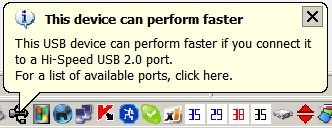
In the past I have interpreted this to mean that I should plug the device into a different USB socket. However in the light of my conclusions above, that can't be what is meant. I can only assume that the XP operating system has lost sight of the (High Speed) USB 2 Enhanced Host Controller and thinks that my PC does not have such a controller. It may also be possible that the USB cable used is not up to High Speed data transmission and because of that the device is operating at a non-High Speed rate. If you get that message and an application such as Everest indicates that your PC does have a USB 2 Enhanced Host Controller that has an unoccupied port to which the device can be connected, I suggest that you try a re-boot and/or try a USB 2 certified High Speed cable.
CONCLUSIONS AND RECOMMENDATIONS
Note that the conclusions that I made for my PC and others that I have worked on may or may not be generalisable to other PCs. My PC has an ASUS P4P800-E motherboard. The USB controllers are Intel.
I came to these conclusions and make a few recommendations:
- On some PCs the USB cabling from the motherboard to the front USB sockets may be incapable of supporting 100% accurate data access/transmission. My guess is that this situation would be true for many budget price PCs. This can lead to data access or transmission that is slower than USB 2 High Speed and/or corrupt data transmission.
- The same problem can apply to USB sockets that are on a bracket that is connected to headers on the motherboard, but the frequency of such problems appears to be lower.
- If you are not sure that the cabling from the motherboard to the front USB sockets or to sockets on a bracket meets the USB High Speed cabling specifications, or you get data transmission problems when using such sockets, then it might be prudent to not use them when USB 2 High Speed is required and/or 100% fidelity in data transmission or access is required. The sockets may well be OK for slow devices such as mice, keyboards, Skype phones, gaming devices.
- If you choose to use USB sockets at the rear of the PC (either on a bracket or the ons that are soldered to the motherboard) you could overcome access difficulties by acquiring a good quality USB 2 High Speed extension cable and run it round towards the front of the PC.
- It might be possible to resolve any concerns about using suspect sockets by connecting a good quality external powered USB 2 High Speed hub to a socket that is soldered on to the motherboard, using a good quality USB 2 High Speed cable. That would provide you with multiple sockets conveniently located towards the front of the PC. If your PC behaves like mine, it would also mean that High Speed devices would would end up being managed by the PC's High Speed Enhanced Host Controller. However, in some circumstances, there may be some loss of transmission speed - see this very informative article for instance: http://www.everythingusb.com:80/usb2/faq.htm However, I have not noticed any problems at all with the performance of high speed devices connected to my external powered hub.
- If the manufacturer of your USB device has supplied a USB cable to be used for that device, then you can be reasonably sure that it will be adequate (for that device, but maybe not for some other devices). In all other cases, I recommend that you use only USB cables that are guaranteed to meet the USB 2 High Speed cable specifications, particularly if the device is attached to a front socket or a bracket socket.
- If your external USB device came supplied with a Y-cable, make sure to use it.
- If you are getting unreliable or slow performance from a 2.5" hard drive in an external USB enclosure, try different sockets and cables, and if that does not fix the problem try using a Y-cable.after trying
- I look for these attributes in any USB cable that I acquire:
- It has the words "USB 2 High Speed" stamped on the cable and/or a transmission speed of "480 Mbps" stamped on the cable. (Of course, that's no guarantee that it really does meet the standard because a shonky manufacturer could simply stamp it thus irrespective of whether or not is does meet the standard.)
- The manufacturer is a reputable one, such as Comsol or Belkin .
-
The packaging itself has this USB High Speed certification logo on it.

- Ideally, the copper braiding is visible (through an outer transparent sheath). This braiding is a woven silvery or gold braiding (usually NOT copper coloured).
- Desirable but not essential, the cable has one or two RF chokes on it. These are usually cylindrical devices about the size of the last joint of a finger in size, surrounding the cable. Such chokes are designed to suppress voltage spikes and RF noise.
- Desirable, but not essential, the cable has gold-plated connections at both ends.
- It has the words "USB 2 High Speed" stamped on the cable and/or a transmission speed of "480 Mbps" stamped on the cable. (Of course, that's no guarantee that it really does meet the standard because a shonky manufacturer could simply stamp it thus irrespective of whether or not is does meet the standard.)
- The difference between the cost of a cable that has those attributes and one that does not is negligible - say $5. In my view, such a saving would be false economy.
- Make sure that if you are using an external USB hub that it will meet the power requirements for multiple USB devices, that it is powered if necessary, that it is a USB 2.0 High Speed device, and that the USB cables to and from the hub are USB High Speed.
- If you have a Parallett ATA (PATA) hard drive in an external USB enclosure, set the jumper to "master", unless the manufacturer of the enclosure explicitly states that a different setting is required.
- If your operating system indicates that a USB device "can run faster if you connect it to a Hi-Speed USB 2.0 port" or if it indicates that there is an error with the device, then try a different USB 2 High Speed cable and/or a different USB socket/s on the PC and/or a socket/s on a powered hub and/or a Y-cable if it is a 2.5" drive.
Please let me know if there are errors or omissions in this article.
I have a number of other articles that may be of interest here: http://www.pcug.org.au/boesen/index.htm
Mike Boesen