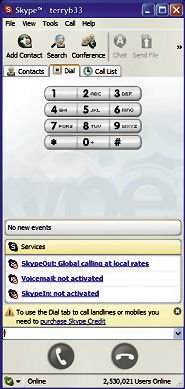 Skype
is a VOIP provider that is probably as well known as Windows in the PC
lexicon these days. Its popularity can be gauged by the fact that, when
I logged on, there were over 2.5 million users on line.
Skype
is a VOIP provider that is probably as well known as Windows in the PC
lexicon these days. Its popularity can be gauged by the fact that, when
I logged on, there were over 2.5 million users on line. Skype provides free voice telecommunication between individual users or in chat mode for a group, and is currently in Beta for video calling.
Prepaid credit with SkypeOut enables calls to landlines and mobile phones almost anywhere in the world at highly competitive rates - currently at 3.2 cents/min within Australia, and to UK and USA.
Subscribing to Skype Voicemail provides the same service on the PC as we enjoy on the mobile phone.
Skype is basically very easy to install and set up, but there can be little problems with voice connections to the PC.
The function of this little tutorial is to ensure you have the correct settings in both Skype and your Control Panel to enjoy your VOIP.
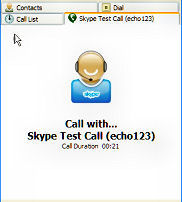
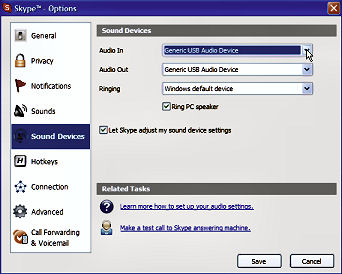 Open your Skype Options through the Tools menu and go to Sound Devices.
Open your Skype Options through the Tools menu and go to Sound Devices. My handset is USB connected, so I set the Audio In and Audio Out to the Generic USB Audio Device. This was one of the options in the drop down box that listed compatible devices on my PC.
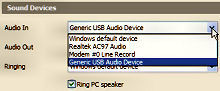
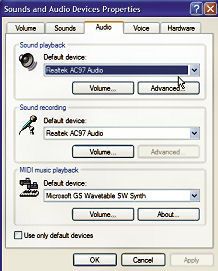 Go to Sounds and Audio Devices in your Control Panel.
Go to Sounds and Audio Devices in your Control Panel.Click the Audio tab and set the Default Device for both playback and recording to your sound card.
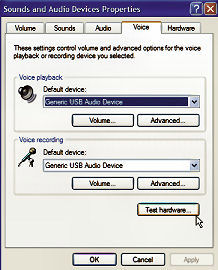 Click the Voice tab and set the Default Device for both playback and recording to your Generic USB Audio Device.
Click the Voice tab and set the Default Device for both playback and recording to your Generic USB Audio Device. 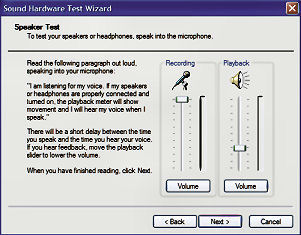 Finally,
click on the Test hardware button and follow the Wizard. It walks you
through recording and playback with sound and visual indications.
Finally,
click on the Test hardware button and follow the Wizard. It walks you
through recording and playback with sound and visual indications.You will probably have to reduce the Playback volume to eliminate distortion in the form of over modulation.
Having done this you can now hopefully enjoy pleasant Skyping.
Enjoy your computing.
Terry Bibo